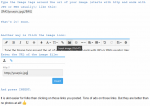Sold
- Thread starter Jgalloupe
- Start date







- Status
- Not open for further replies.
NYECOGunsmith
BANNED FOR ETERNITY!
Staff member
Administrator
Lead Bouncer
Moderator
Forum Supporter
2019 Supporter
2020 Supporter
2021 Supporter
2022 Supporter
2023 Supporter
2024 Supporter
2025 Supporter
Trading Post Subscriber
Issuer of Ass Whoopin's
Jgalloupe
The right to arm bears shall not be infringed
Forum Supporter
2019 Supporter
2020 Supporter
2021 Supporter
I put the pictures in below for you so folks can see them a bit easier.
View attachment 33261 View attachment 33262
View attachment 33261 View attachment 33262
Thank you very much.., I am having trouble understanding how to do so.
NYECOGunsmith
BANNED FOR ETERNITY!
Staff member
Administrator
Lead Bouncer
Moderator
Forum Supporter
2019 Supporter
2020 Supporter
2021 Supporter
2022 Supporter
2023 Supporter
2024 Supporter
2025 Supporter
Trading Post Subscriber
Issuer of Ass Whoopin's
Save the picture to your desktop, then, when you create the post, click on the square in the tool bar that is split in half diagonally, where the lower right half is black, it's between the chain (Insert Link) icon and the Happy Face emoji icon on the tool bar, that 's the insert image icon, or you can just simultaneously hit the control key and the letter "P", either way will open a box that says "Drop image , or click here".. if you have the screen you are working on less than a full monitor screen in size, so that you can see it and your desktop, you can then just put the mouse cursor on the image you want to insert, press and hold the left mouse button, and drag that image into the box, and release it , and there you are.
OR, you can put the cursor in that box that appears, and left click, and it will open a "browser" window of your PC's contents, you can then click on the image you want on your desktop and drag it into the box and release it. This second method works if you don't want to have more than one "screen" open on your monitor at one time.
To put your images into the above frame, I just clicked on your links, then did a "save as" of each of the two images, saving them to my desktop, then I clicked on that Insert Image box, and dragged them into the box one by one.
It's actually pretty easy once you figure out the sequence you have to do it all in.
OR, you can put the cursor in that box that appears, and left click, and it will open a "browser" window of your PC's contents, you can then click on the image you want on your desktop and drag it into the box and release it. This second method works if you don't want to have more than one "screen" open on your monitor at one time.
To put your images into the above frame, I just clicked on your links, then did a "save as" of each of the two images, saving them to my desktop, then I clicked on that Insert Image box, and dragged them into the box one by one.
It's actually pretty easy once you figure out the sequence you have to do it all in.
Jgalloupe
The right to arm bears shall not be infringed
Forum Supporter
2019 Supporter
2020 Supporter
2021 Supporter
Jgalloupe
The right to arm bears shall not be infringed
Forum Supporter
2019 Supporter
2020 Supporter
2021 Supporter
Mossberg 500A 12 gauge Mariner coat receiver. Shell holder, very light and smooth pump action.



Prefer cash but open to some trades.
Will trade for:
9mm
45
SW area but can meet almost anywhere.
7024065541
Nvid required
https://ibb.co/hxmcY9
https://ibb.co/gvBBt9



Prefer cash but open to some trades.
Will trade for:
9mm
45
SW area but can meet almost anywhere.
7024065541
Nvid required
https://ibb.co/hxmcY9
https://ibb.co/gvBBt9
- Status
- Not open for further replies.